Dashboard widgets and visualizations
After the experiment is over, you can check dashboard widgets and visualizations to track the performance of your model in detail. To do so:
Open Model Playground;
Click the split you want to review.
Below are some common dashboard widgets that are available irrespective of the type of problem.
GPU Consumption
With this widget, you can check how much memory is used by the GPU during training.
If you see on the chart that the memory is not fully exploited, you still might increase the batch size, image resolution, or the number of parameters in the model architecture.
However, if you try doing so when the consumption is almost full, the GPU will run out of memory.

Best performing model
This widget shows the most successful model from the past experiments based on different criteria.
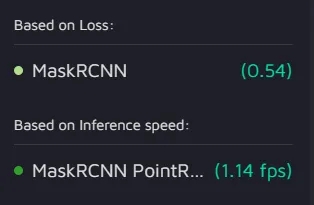
Runtime
The widget allows you to observe and compare the training time for models from different experiments.
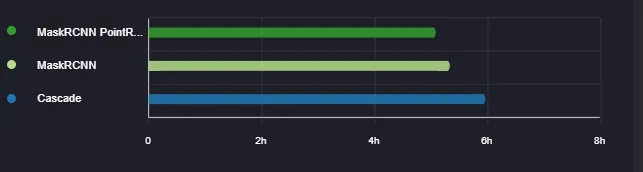
Inference speed
Here you can see the speed with which the models from different experiments make predictions on new data. The inference speed is measured in fps (frames-per-seconds).
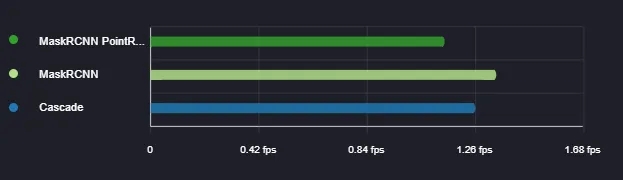
Hyperparameter Comparision
With the help of this widget, you can compare the models' hyperparameters, as well as GPU usage and train time.
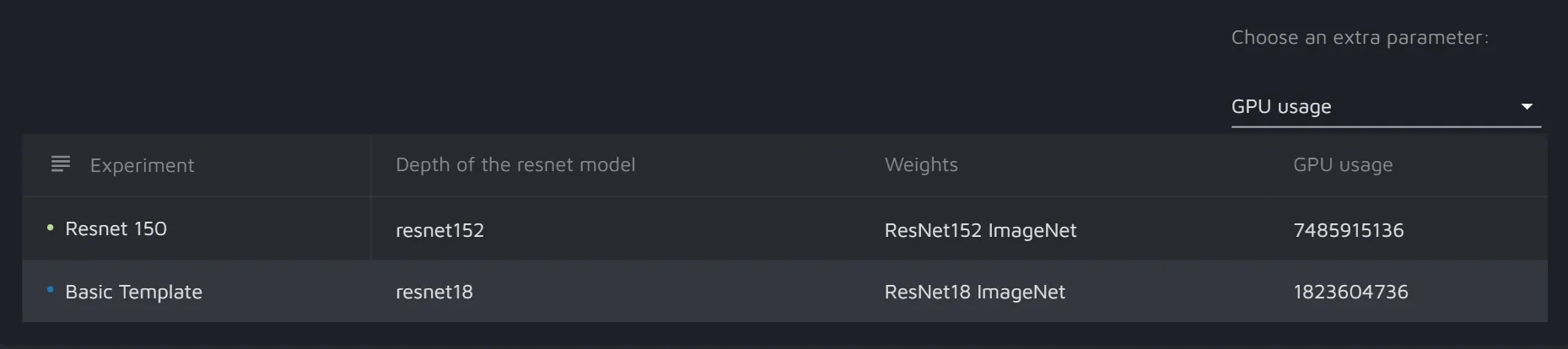
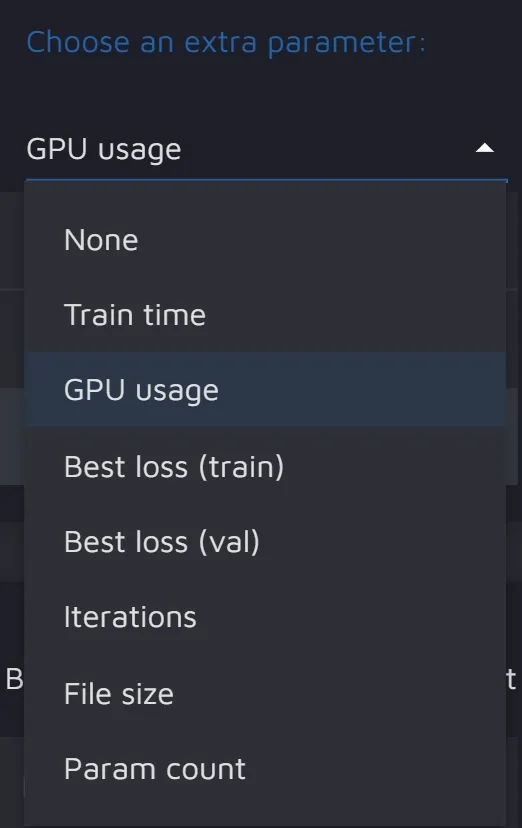
Metric overview
This widget allows you to overview metrics for different models and see which one performed best, second best, or worst. Metrics for both training and validation are available for comparison.

Last updated

